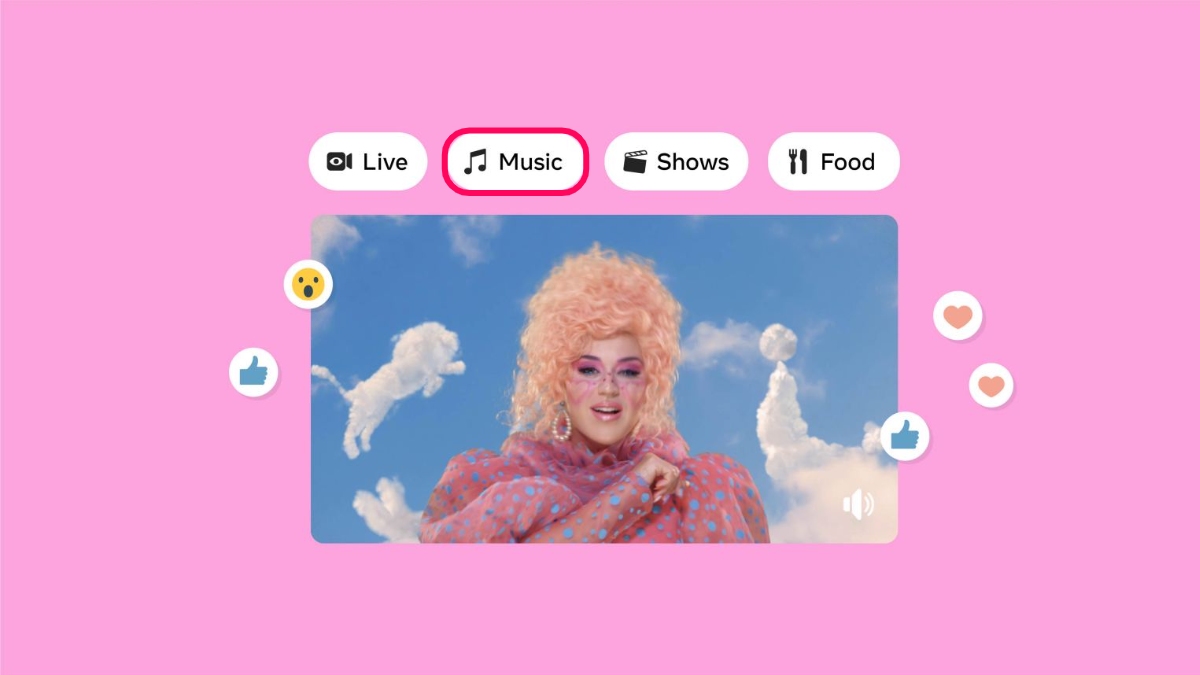
Some people like to express themselves through their favorite songs instead of summing up their personality in 101 characters (Yep! that’s the character limit of Facebook bio).
Fortunately, Zuckerberg allows you to add music to your Facebook profile. In fact, you can have multiple songs added to your Facebook profile and can have one song pinned which will then be visible right above your Facebook bio.
While we are talking about music on Facebook, let’s not forget that you can also add music to Facebook stories as well. Because if you have the option of bringing pictures to life, then why not use it?
How to add music to Facebook profile?
It is important to note that the songs added to your Facebook profile will be set to public, even if you have restricted your posts to be only seen by your friends.
- Open the Facebook app on Android or iOS.
- Go to your Facebook profile.
- Scroll down to the “What’s on your mind” field. Right under it, you’ll see a “Photos, Avatars, Life Events” tab.
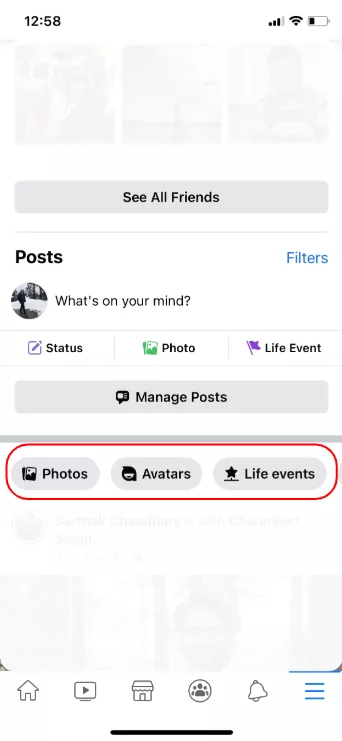
- Swipe left on it until you see the Music option and tap on it.
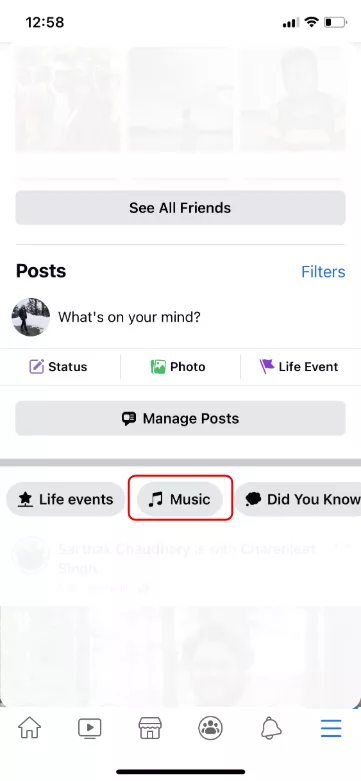
- Tap on the + icon at the top right corner of the Facebook Music page.
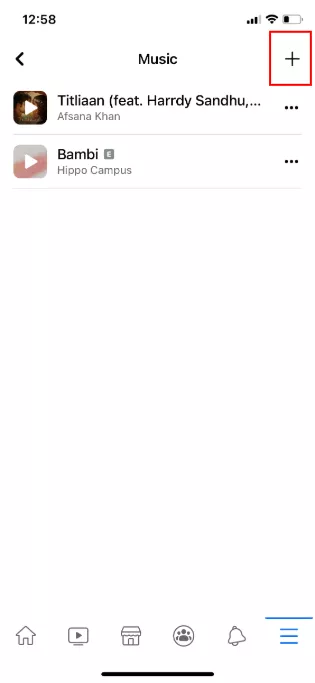
- Search for your favourite song and tap on the “Add” button right next to it to add music to your FB profile.
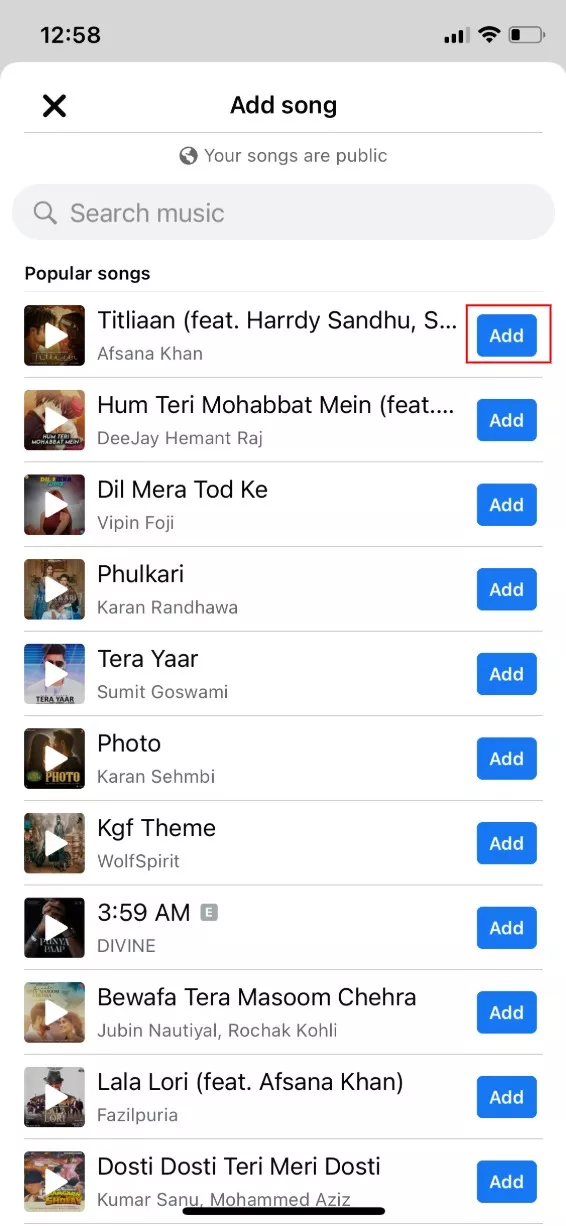
- If you want to pin a song, go back to the Music page and tap on the triple-dot icon right next to your favourite song.
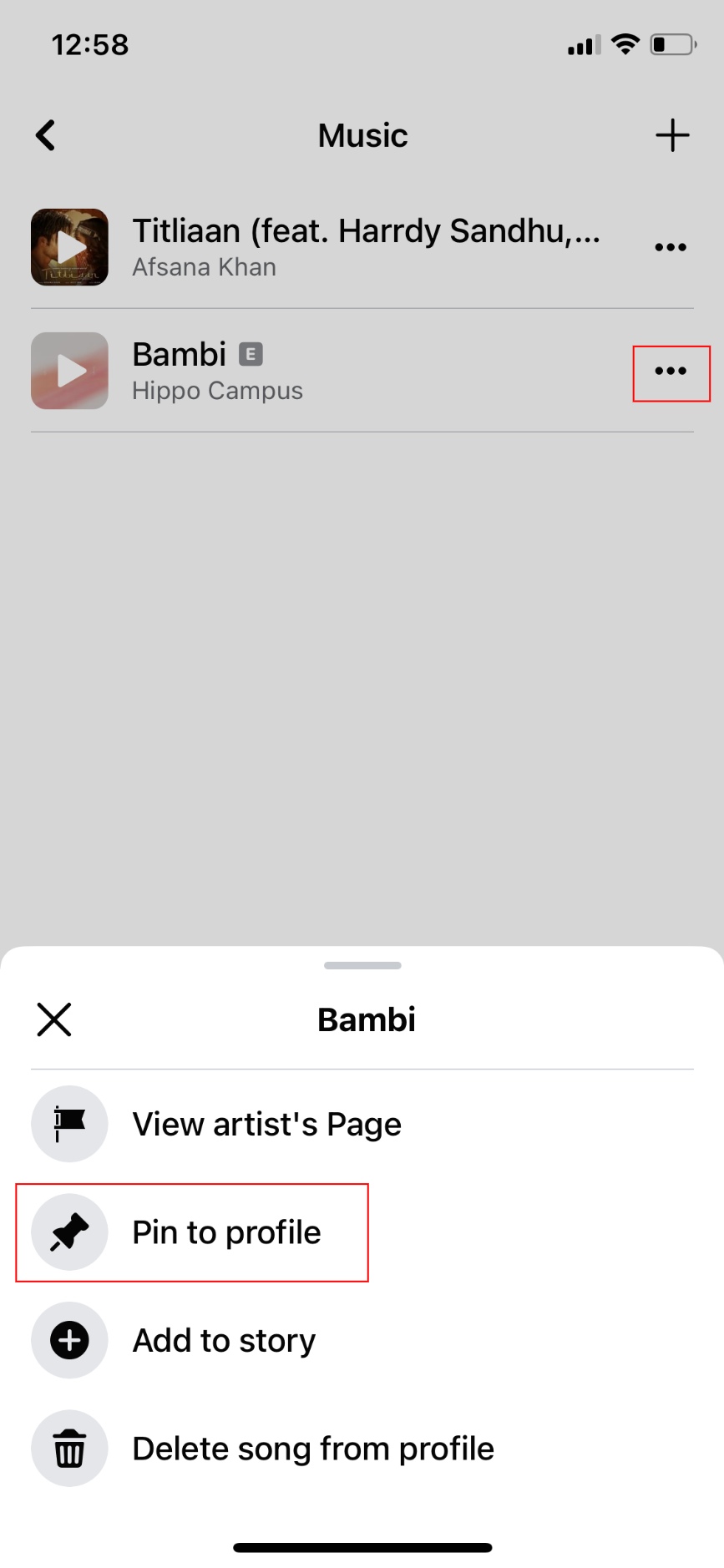
- Tap on “Pin to profile”
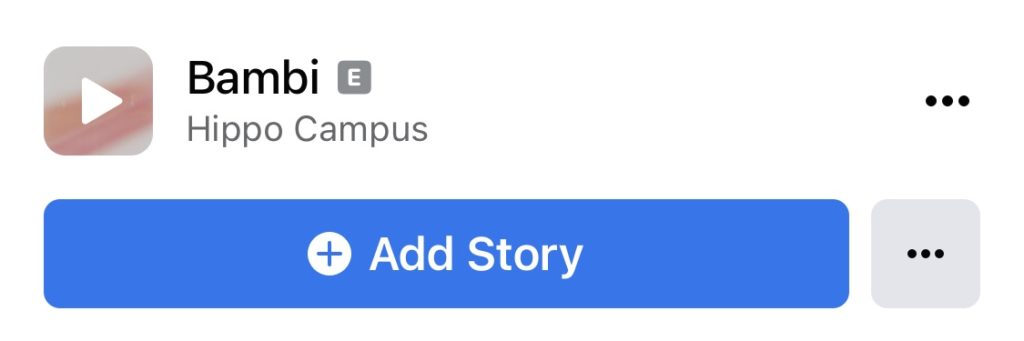
You will now see your most-liked song right above your Facebook bio. Tap on the triple-dot icon right next to the pinned song if you want to replace the song or unpin it.
If you want to remove music from your Facebook profile, go back to the Facebook Music page > Tap on the triple-dot icon next to the song and tap on “Delete song from profile.”
This feature is only available to Facebook mobile users. In other words, Facebook desktop users can neither add music to their Facebook profile nor can they see what songs are added on someone else’s profile.
How to add music to Facebook stories?
Once you’ve added a song to your Facebook profile. Go to the Facebook Music page > Tap on the triple-dot icon right next to the song > Tap on “Add to Story.”
Another easy way to add music to a Facebook story is by following the steps below —
- Tap on the “Create story” card on your Facebook home page
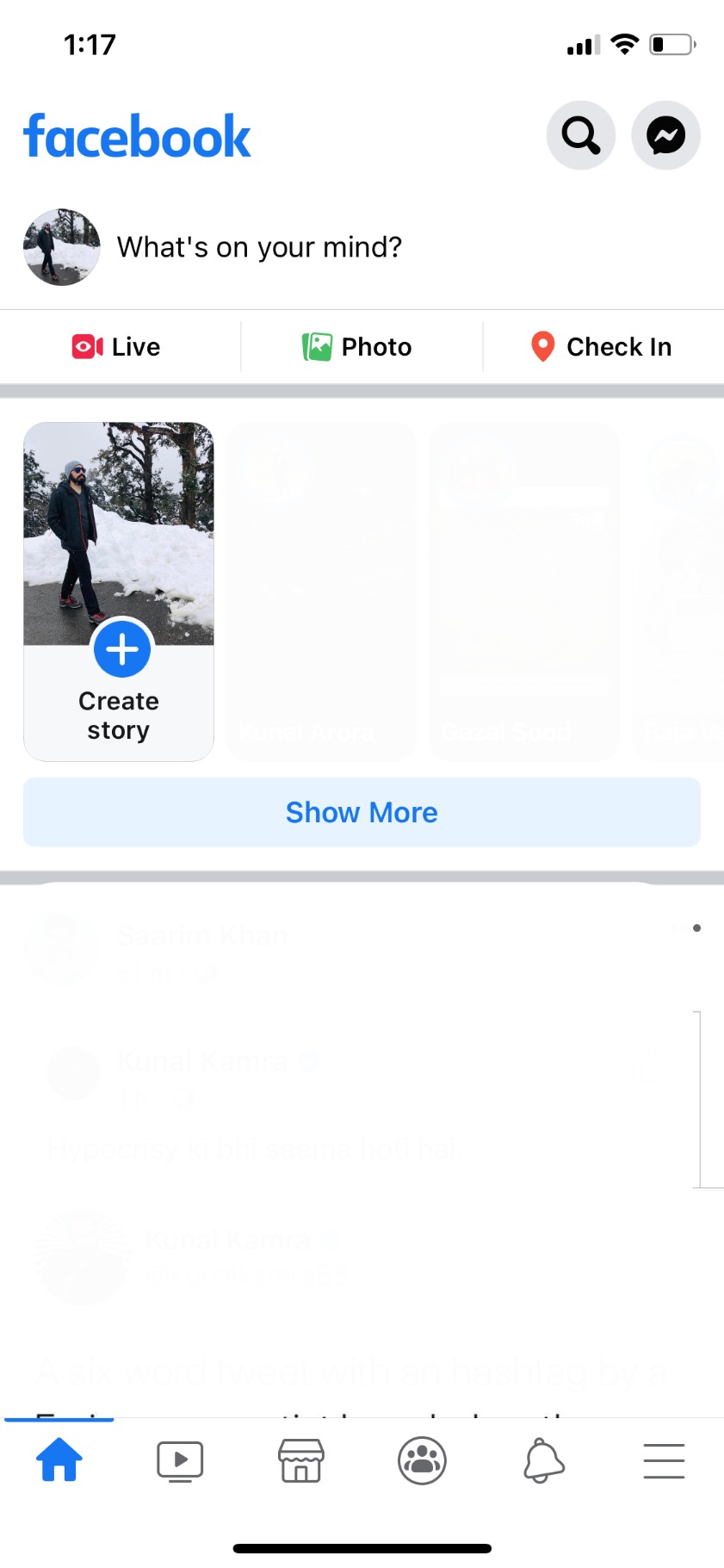
- Tap on the Music card
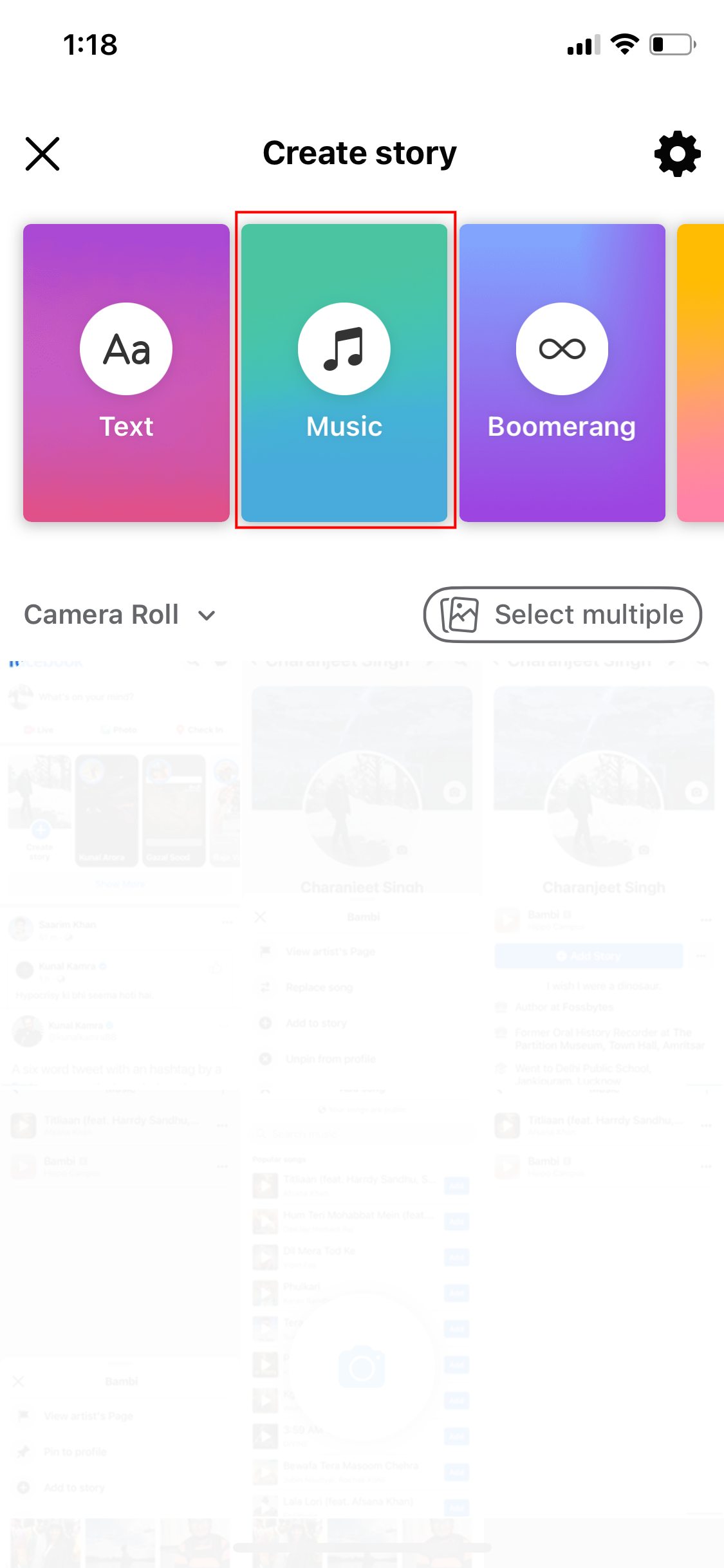
- Search for a song and tap on it
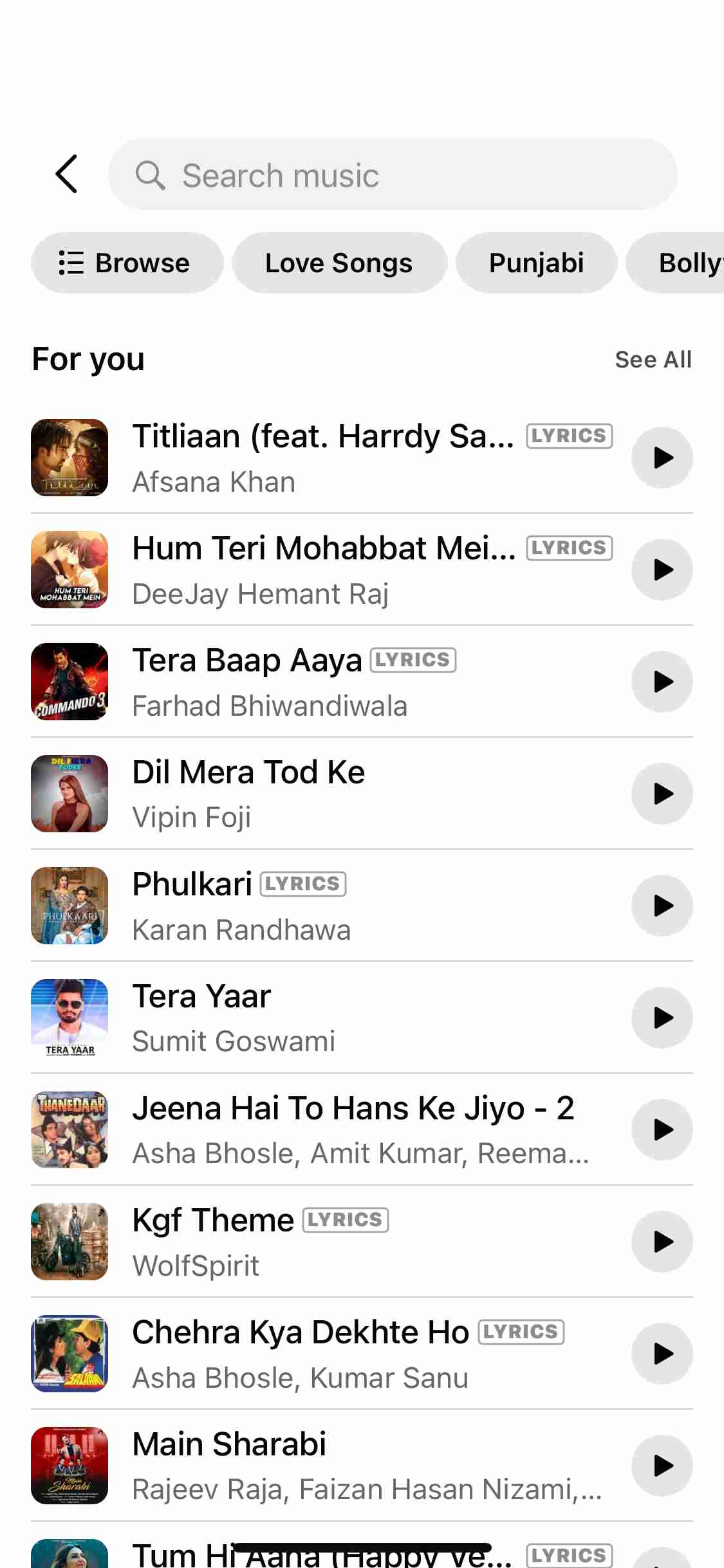
- Choose a photo from your Gallery or background that will go along with your music story
- Tap on “Share to Story”
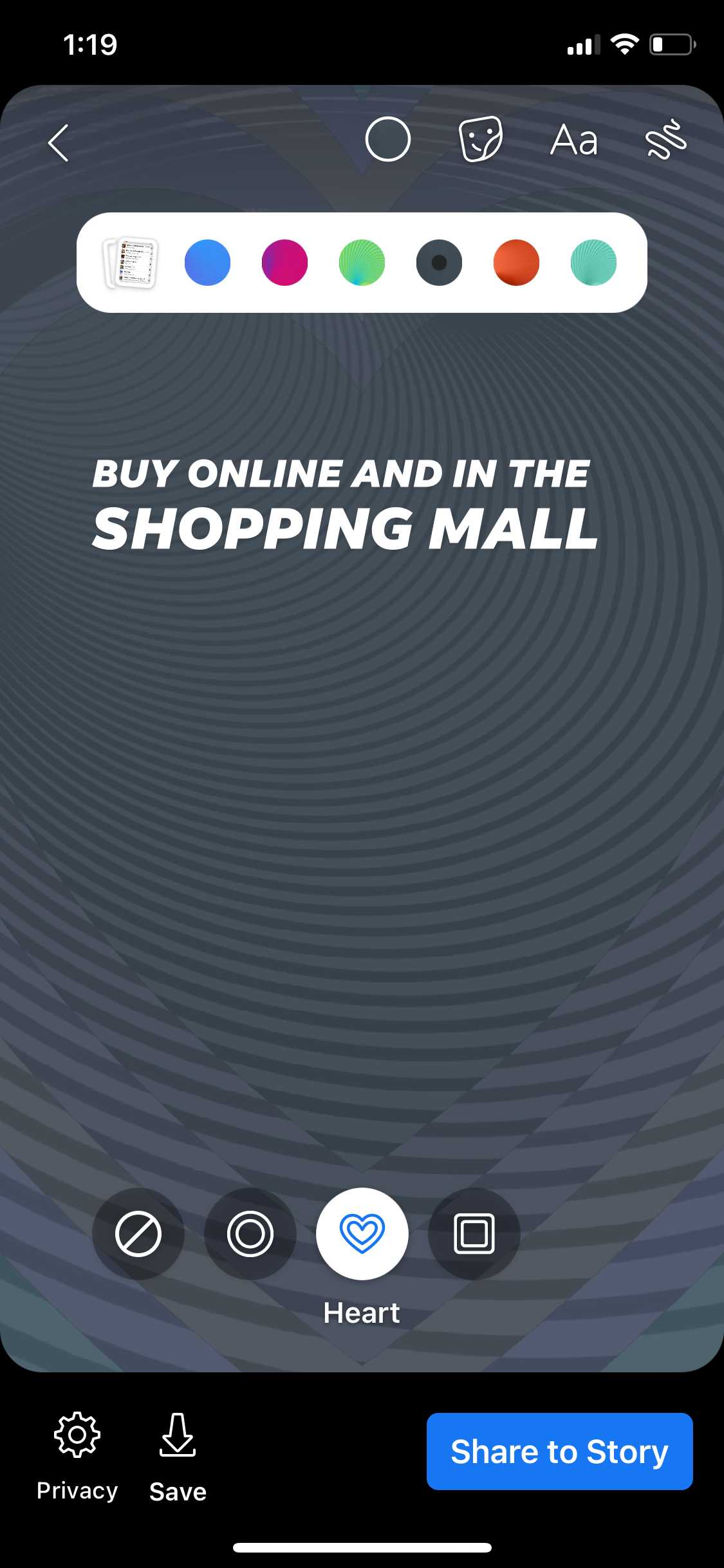
Unlike music added to a Facebook profile, music stories can be viewed on a desktop.
So, that’s how you can let others know of your favourite songs and express yourself to the fullest. Let us know which song you pinned on your Facebook profile in the comment section below.
The post How To Add Music To Your Facebook Profile And Stories? appeared first on Fossbytes.
from Fossbytes https://ift.tt/2LgDbtx
via IFTTT



0 comments:
Post a Comment