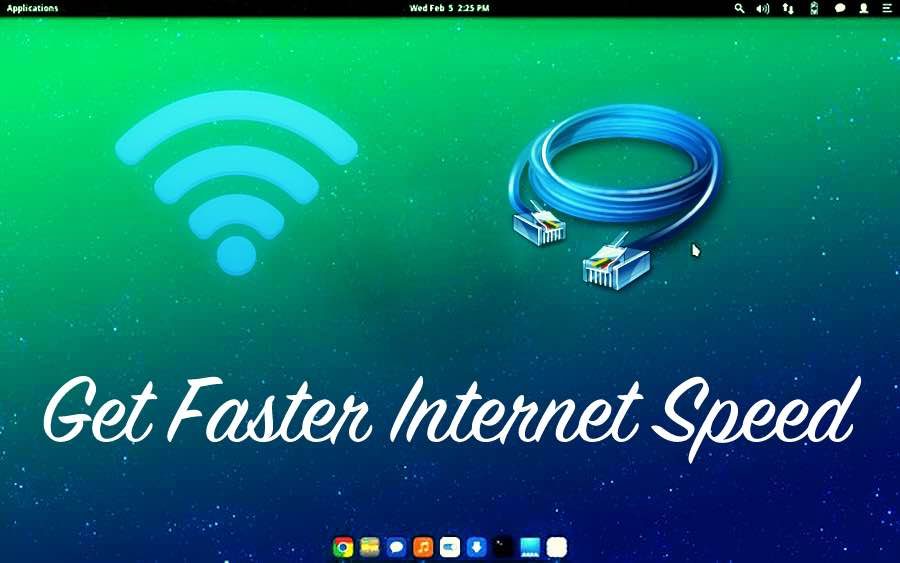
You can use various methods and hacks to get a faster internet connection speed on your machine. There are a number of software tweaks, hardware tricks, or some basic security fixes that can help you increase internet speed at your end.
To be very honest, there isn’t a single way to avoid the slow connection. So, in this in-depth tutorial, I’m going to tell you multiple possible ways to check and increase your internet connection speed. And, this article should be able to provide solutions for making the Wi-Fi speed faster and increasing the internet connection speed. Please note that these are general tips and your actual connection speed will largely depend on your plan, hence, you should choose your ISP wisely.
- Software fixes for increasing internet speed
- 1. Take your internet speed test
- 2. Make sure your browser and OS is updated
- 3. Check for background activities
- 4. Browser tweaks for faster internet surfing
- 5. DNS hack for speeding up the internet
- 6. Stop torrent downloading and uploading
- 7. Free up the unnecessarily used space
- 8. Scan and remove adware
- Hardware fixes for faster internet
- 1. Find problems with your Wi-Fi
- 2. Wi-Fi router placement to get good connection
- 3. Choose the correct Wi-Fi channel
- 4. Boost your Wi-Fi with beer can
- 5. Best practices to increase your Wi-Fi speed
- 6. Use repeater to strengthen signal
- 7. Use Ethernet over Wi-Fi if possible
- 8. Speed up internet using CMD
- 9. Clean up hardware, don’t let it heat up
- Security fixes for high internet speed
Software fixes for increasing internet speed
1. Take your internet speed test
The problem of slow internet can be due to issues with your DNS settings, placement of your WiFi router, wrong selection of Wi-Fi channel, or some security reasons. So, I will try to resolve each and every problem one by one and tell you about the tweaks to improve your internet speed and get an amazing browsing experience.
The very first step that we are going to take here is to do the internet speed test and ping test. I think most of you have already heard about the world’s best internet speed test by Ookla i.e. Speedtest.net. You can also check out websites to analyze the internet speed.
Using Ookla’s Speedtest to test your speed is very simple. All you need to do is visit the Speedtest.net website and click on the BEGIN TEST button.
Okla’s Ping Test has been discontinued so you use some other tool to do the same. For instance, you can do the ping test using CMD with the following command:
ping websiteaddress -t For Example, ping google.com -t
or
ping IPaddress -t For Example, ping 201.58.217.174 -t
2. Make sure your browser and OS is updated
We often receive comments from our visitors saying “My internet speed is so slow, what to do?”, “Why my Internet is slow in Windows”, “Why my Internet is slow on my Mac/ Linux system?”
An old and outdated browser/OS also hinders your internet speed and thus makes you stuck in the middle of web browsing, downloading/uploading files, etc. Make sure that your browser, as well as operating system, is up to date in order to get a better speed. If you are finding it hard to update your browser, you can download the latest version directly:
- Download the latest version of Mozilla Firefox here.
- Download the latest version of Google Chrome here.
- Download the latest version of Safari here.
- Download the latest version of Internet Explorer here.
- Download the latest version of Edge Chromium here.’
To update your operating system, you are advised to find the suitable update settings on your computer and move to the latest version of OS.
3. Check for background activities
Background activities are the number one culprit when it comes to slowing down your internet speed. To ensure a better internet speed, you need to check and kill those unnecessary background activities on your machine.
Windows users can check the background activities by pressing CTR+Shift+ESC, whereas macOS users can search for “Activity Monitor” in Spotlight search.
Similar commands can also be used for Linux systems. For example, you can go ahead and use gnome-system-monitor command to fire up the system monitor app on your Ubuntu PC.
These background activities also involve system updates. It might be possible that you are experiencing slow internet speed temporarily. So, as soon as the update is completed, your internet speed will be back to normal. Although you can always turn off the system update, that would not be recommended.
4. Browser tweaks for faster internet surfing
Users can also enhance their internet surfing experience by doing some tweaks in the browsers. Make sure to clear your cache and other junks regularly as sometimes they are the major cause of slowing down your browsing speed. Also, you should delete the browser extensions you don’t use regularly.
To name a few tricks, tweaking some flags in Chrome Chrome and changing some settings in Mozilla Firefox might add a little difference. But there could be a significant impact if the browser manages to max out your RAM. In that case, you can go for the Chrome extension called The Great Suspender.
5. DNS hack for speeding up the internet
If you are a regular visitor of fossBytes, you might have come across my article on DNS Hack for faster internet. You can choose either Google DNS, Cloudflare DNS, or OpenDNS according to your needs. Generally, Google DNS is recommended for faster and secure internet.
For Google DNS configuration, use these IP addresses:
- For IPv4: 8.8.8.8 and/or 8.8.4.4.
- For IPv6: 2001:4860:4860::8888 and/or 2001:4860:4860::8844
For Open DNS configuration, use these IP addresses:
- For IPv4:
- Preferred DNS server: 208.67.222.222
- Alternate DNS server: 208.67.220.220
- For IPv6:
- Preferred DNS server: 2620:0:ccc::2
- Alternate DNS server: 2620:0:ccd::2
6. Stop torrent downloading and uploading
Downloading and uploading torrents can sometimes take a big toll on your internet speed. And the worst part is, most of the time, these apps start automatically whenever you turn on your computer. Maybe, someone else at your home wanted to download stuff.
So, if you are having trouble getting a good internet speed, check and make sure that your torrents are paused. You can also uncheck the “Start xyzTorrent on system startup” while installing the software.
7. Free up the unnecessarily used space
Although I won’t exactly call it a method, there is no harm in cleaning up the unnecessarily used space on your old PC. The programs that are installed on your PC and need the internet to operate, hinder your speed even if you aren’t using them. So, you should uninstall the programs that are of no more use to you. Also, do not forget to delete temporary internet data created by these programs.
8. Scan and remove adware
Adware are a curse to your PC as well as the internet. I’ve explained the adverse effect of adware, how to scan and remove them in the security fixes section that’ll be discussed further.
Hardware fixes for faster internet
1. Find problems with your Wi-Fi
It’s not that only your software slows down your internet speed, your hardware can affect it too. Previously, we wrote about the Ofcom Wi-Fi checker app that runs on your smartphone or tablet and checks the quality of your WiFi signal. So, my advice to you is to download and install Ofcom or any similar Wi-Fi checker app to detect the problem and improve your Wi-Fi connection.
Read the following points to know small fixes to boost internet speed on your machine.
2. Wi-Fi router placement to get good connection
The position of your WiFi router could play a crucial role in boosting your Wi-Fi signal strength and hence getting better internet speed. According to research, your router should be placed at the central location and at some elevation. Keep your router away from the Microwave oven and direct your antenna upwards for better horizontal reach and sideways for better vertical reach.
If you want to know how you can enhance Wi-Fi signal by choosing the right place in detail, read our dedicated article on the same topic here. This post contains some important points based on physics.
3. Choose the correct Wi-Fi channel
Channel overlapping also obstructs the Wi-Fi signal and tones down your internet speed. Choosing the correct Wi-Fi channel reduces the interface and improves your Wi-Fi performance. The overlapping is done mostly with nearby channels, so, choosing channels 1, 6, and 11 is the best option as they are spaced far enough and do not overlap (as shown in pic).
If you are willing to know more about choosing the correct channel to get a better Wi-Fi speed, read our in-depth article here.
4. Boost your Wi-Fi with beer can
To some, this method might seem funny, but it actually works. Cut and place the beer can around the antenna in such a way that your devices are facing the concave and shine side of the beer can. As a result, the Aluminium can reflect the signal — that was earlier getting wasted in other directions — towards you and give you a strong Wi-Fi signal.
But this method has its own limitations as one side would get blocked. So, you would have to adjust it every time. If you are willing to know more about this method visit this link.
5. Best practices to increase your Wi-Fi speed
It’s not that only little hacks work while talking about getting faster internet speed. One should follow these best practices to get a better and faster internet speed:
- Check and update your router’s firmware.
- Password protect your internet router.
- Disconnect old devices.
- Check for the signal interference from devices like cordless phones, microwaves, baby monitors, etc.
6. Use repeater to strengthen signal
If you are using a Wi-Fi router in a large house and your router isn’t powerful enough, you might face the problem of a slow Wi-Fi signal. It’s generally advised to use a repeater for extending your Wi-Fi network. You can either use an old router and use it as a repeater or use a new repeater for bridging the existing router.
A newer technology that exists nowadays is mesh networking where multiple small mesh routers are placed in different rooms. They all can talk to each other to seamlessly switch and provide faster internet in all the corners of your home.
7. Use Ethernet over Wi-Fi if possible
Although Wi-Fi is more convenient, we must admit that wired connections are way better than wireless ones. So, if possible, use a wired connection as it’s more secure, faster, has lower latency, and no wireless interference problems.
But again, it’s up to you to choose which type of connection you want. We have already told you about the speed test and the ping test at the starting of the article — take the tests and decide what kind of connection would be suitable for you. Read more about Wi-Fi vs Ethernet comparison.
8. Speed up internet using CMD
Command Prompt in Windows works at the very abstract level. Using CMD, you can directly interact with the ports, Flush DNS table and can even set your TCP receive window, one of the key factors in downloading from the internet. Besides, you can also define the way Microsoft Windows interacts with the internet (in the background, Microsoft also limits the internet connection).
Use the below command in CMD to check if ‘Receive Window Autotuning level’ is ‘Normal’:
netsh interface tcp show global
This command will show you a list of TCP global parameters and if you see the result that ‘Receive Window Autotuning level’ is not ‘Normal’ then go for this command to set the receive windows to normal.
netsh int tcp set global autotuninglevel=normal
Another command which could of help is
netsh interface tcp set heuristics disabled
This command will disable the heuristic algorithm by Microsoft which limits the internet speed.
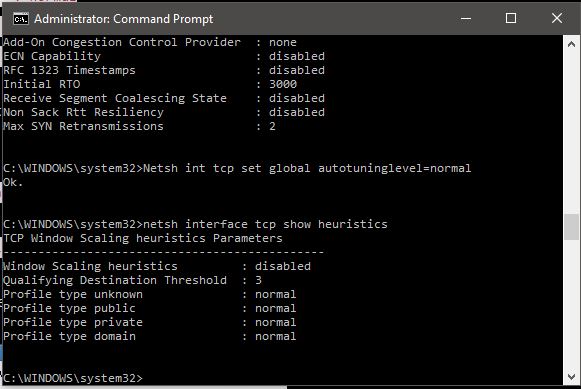
9. Clean up hardware, don’t let it heat up
This method does not come directly under speeding up your internet, but keeping your CPU cool is always a good thing. Overheating slows down your system and can harm your hardware. The cooling system of the computer consists of components like fans, heat sinks, vents, etc. and any type of malfunctioning can cause problems. If you are looking for general fixes, here’s an article on how to prevent your computer from overheating.
If you are wondering how to make internet faster, here’s how to monitor overheating issue in Linux and Windows 10 computers.
Security fixes for high internet speed
1. Scan for malware and adware and remove them
If you take a look at different surveys and reports, realize that malware and adware risks are on the rise. To deal with these risks, you are advised to use an effective antivirus product and regularly scan your computer for malware, virus, adware, ransomware, etc.
Make sure that along with your operating system, your antivirus solution is up-to-date and offers the best protection.
2. Check and protect your router from hacking attacks
We have seen in past researches how WiFi routers are vulnerable to cyberattacks. A major flaw was discovered in the widely used WPA2 security protocol as well. The purpose of hacking into your Wi-Fi can be anything from stealing sensitive information to just using your Wi-Fi bandwidth for the internet. If goes undetected, this can harm you big time. So, I will advise you to check for the vulnerability in your router first and take the necessary precautions.
In the next point, I’ll be explaining more about network security that will also cover some steps to protect your router from getting hacked.
3. Set Network Security
Prevention is better than cure. Setting up network security could be a great way to avoid any unwanted intrusion. Make sure that your network devices like routers and switches are properly configured and password protected.
Below are a few steps to protect your Wi-Fi router from getting hacked. You can also visit this link to read the in-depth article on the same.
- Turn on the firewall.
- Enable WPA2 or newer WPA3 (Wi-Fi protected access).
- Change the default SSID network name.
- Use a strong password or passphrase maybe.
- Disable remote administration.
- Enable MAC filter and logging feature.
Those were all the methods on how to speed up internet that I had to share with you. Go ahead and try them out and let us know if you found any method helpful. Also, if you have some other tricks to boost the internet speed, tell us in the comments below.
The post How To Get Faster Internet Connection Speed – The Complete Guide appeared first on Fossbytes.
from Fossbytes https://ift.tt/2zhJBi7
via IFTTT
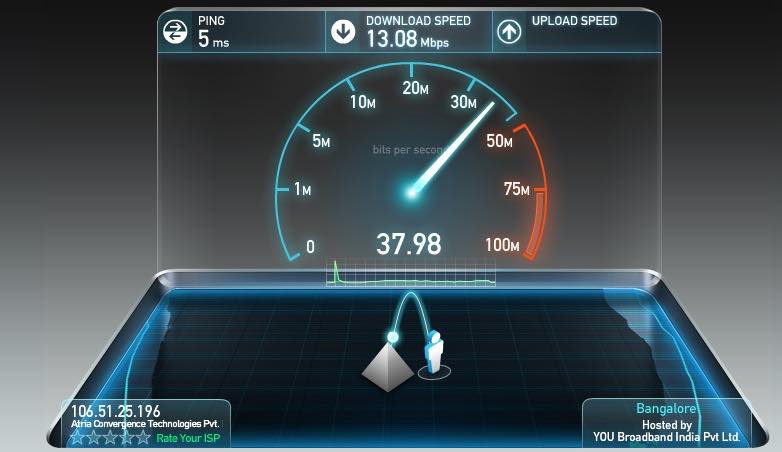
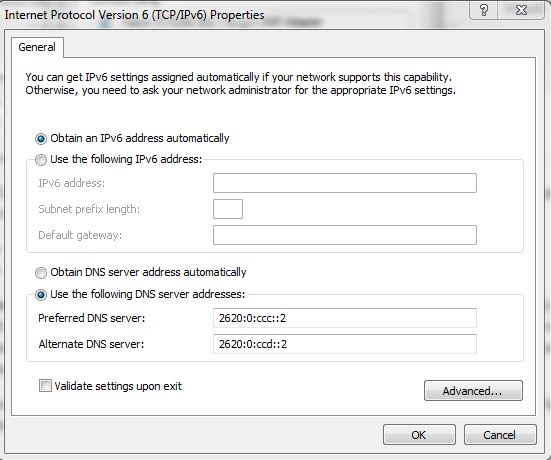
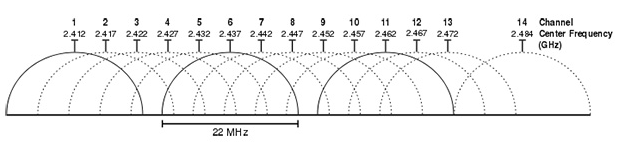



0 comments:
Post a Comment