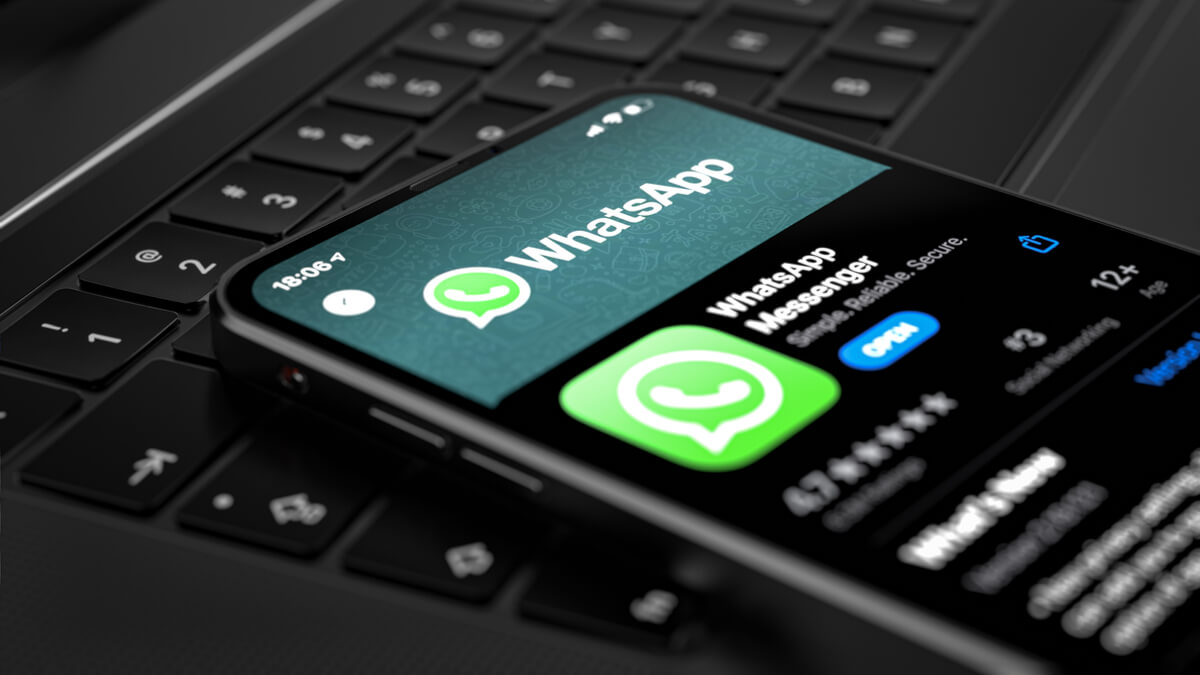
WhatsApp is hands down one of the best cross-platform messaging apps. It beats any other messaging app with nearly 2 billion of its active monthly users. Not to mention WhatsApp also has the option to share Photos, Videos, Links, etc. Moreover, the messaging app also recently launched a video calling feature for Windows and Mac.
This doesn’t mean that WhatsApp doesn’t have its problems. Some users face issues relating to WhatsApp media being unavailable in the gallery app. As it happens, sometimes a picture or a video might not show in a user’s phone’s gallery app. In this article, we’ll share some fixes regarding the same, so follow the article till the end.
WhatsApp media not showing in gallery app fix [Android]
One way is to change the in-app settings for all the chats in WhatsApp for media visibility, follow these steps:
1. Launch WhatsApp and Click on the vertical ellipsis icon “⋮” in the top right corner of the phone’s screen and tap on settings.
3. Now, click on “Chats.”
4. In the Chats menu, toggle the “Media Visibility” switch “on.”
The newly downloaded media will start to show in the phone’s gallery app by ensuring that the media visibility switch is turned on. At the same time, the previously downloaded files will not show in the phone’s gallery app.
Users can also copy-paste the images with-in the phone’s storage if they wish for the older media to be shown with the newly downloaded files.
1. Open the internal storage.
2. Follow this path: Storage > Internal Storage > WhatsApp > Media > WhatsApp Images.
3. Copy and paste the files to the folder where the new files are shown in the gallery app.
4. Additionally, similar steps can also be done for video files.
Steps to fix files not showing for a particular contact in WhatsApp
1. Launch WhatsApp and open the contact’s chat whose pictures are not showing in the phone’s gallery app.
2. Open the chat settings by tapping on the contact’s name and click on “Media Visibility.”
3. Select “Yes” from the options to allow WhatsApp to store media in the phone’s gallery app.
Using these methods, a user can solve the issue of media not showing in the phone’s gallery app.
WhatsApp media not showing in Photos app fix [iOS]
In WhatsApp settings:
Furthermore, these steps will lead users into fixing WhatsApp media not showing in the Photos app of iOS.
1. Launch WhatsApp and click on “Settings” in the bottom right corner of the screen.
2. In the settings menu, click on “Chats.”
3. Once in the Chats menu, toggle the “Save to camera roll” button on.
Implementing these settings will allow WhatsApp to save pictures to the Photos app in iOS. However, users should make sure one more setting is enabled by following the steps explained further.
In the general settings of iOS
1. Open settings and navigate to the “Privacy” section.
2. Once in the privacy section, click on “Photos.”
3. Tap on “WhatsApp” in the photos menu.
4. In the WhatsApp menu of privacy settings, change the allow photos access to “All Photos.”
There you have it, the methods that enable your device to save media from WhatsApp chats into the phone’s gallery.
The post How To Fix WhatsApp Media Not Showing In Gallery App? appeared first on Fossbytes.
from Fossbytes https://ift.tt/3eWtcpI
via IFTTT
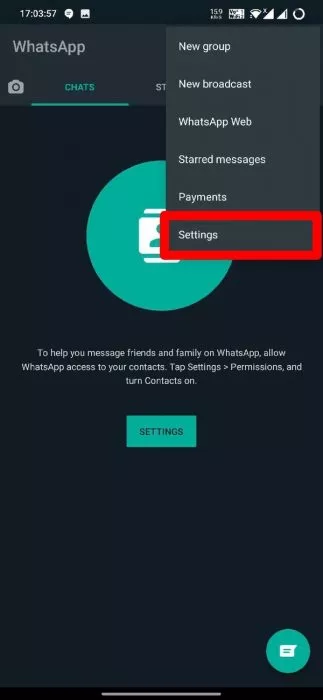
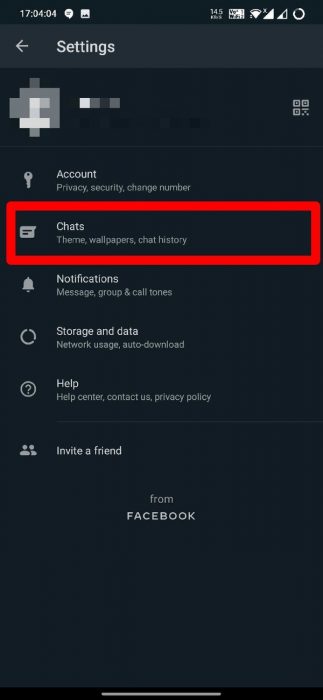
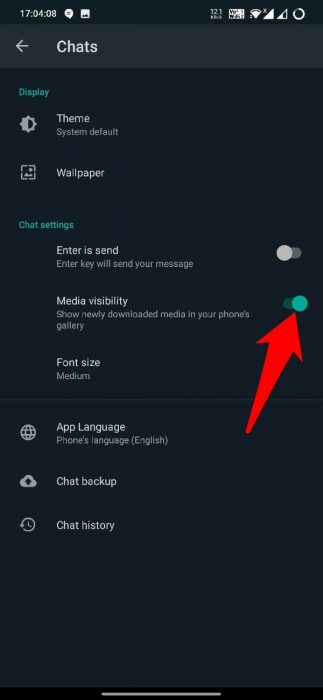
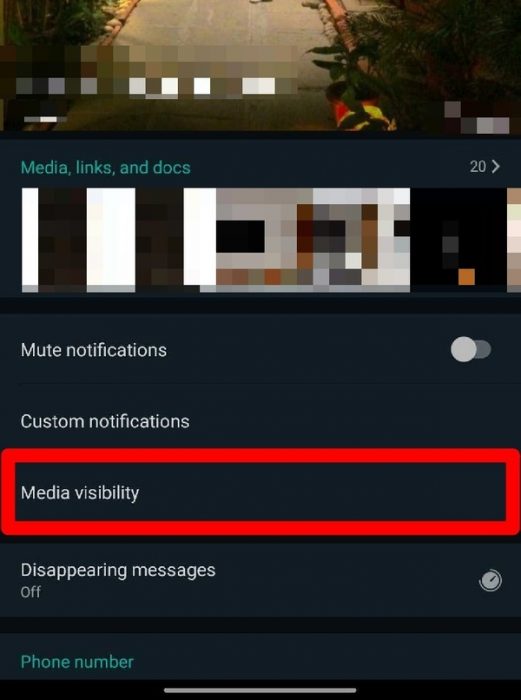
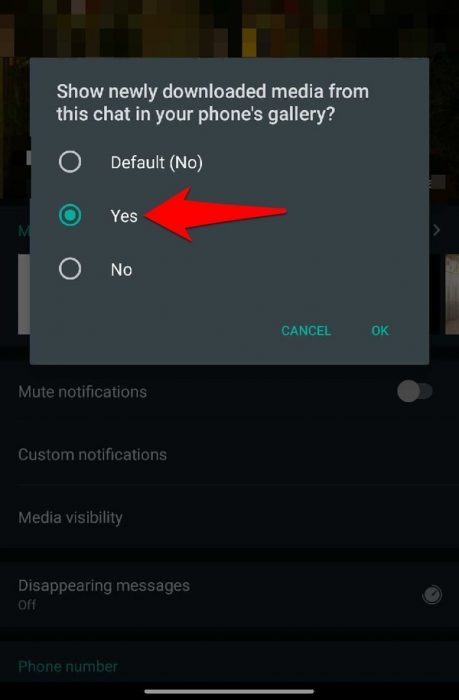
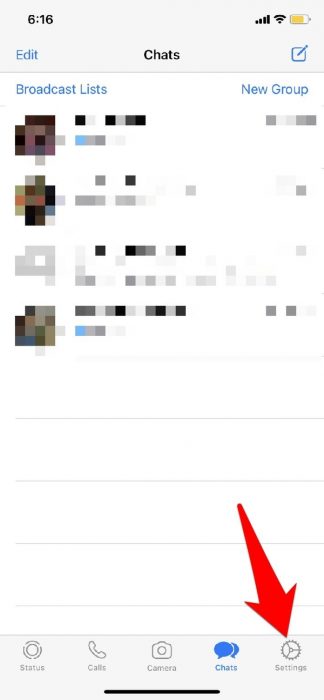
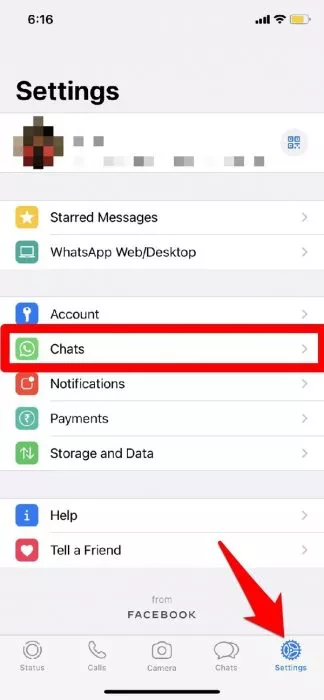
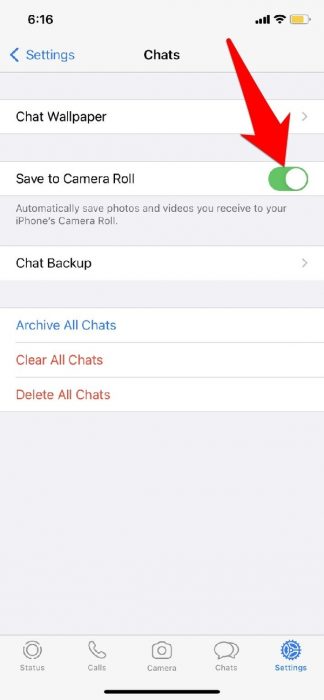
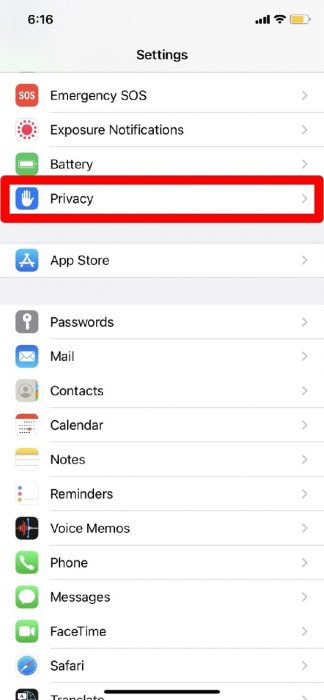
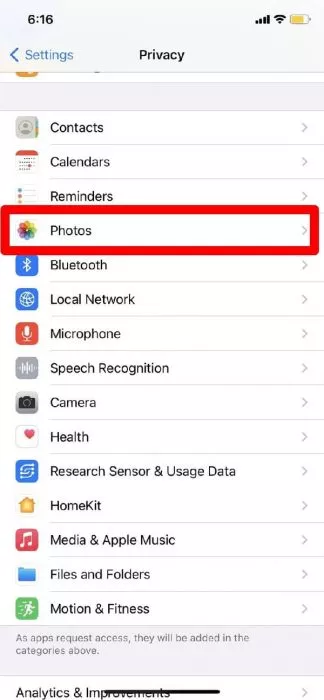
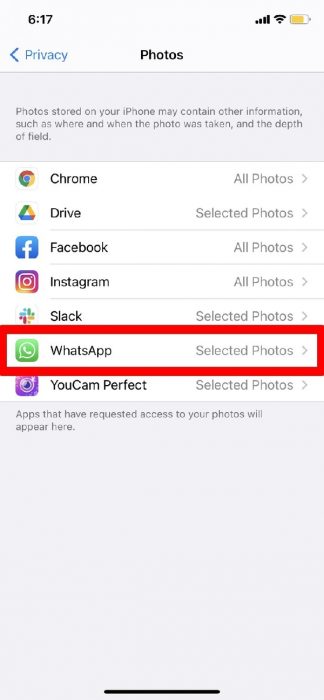
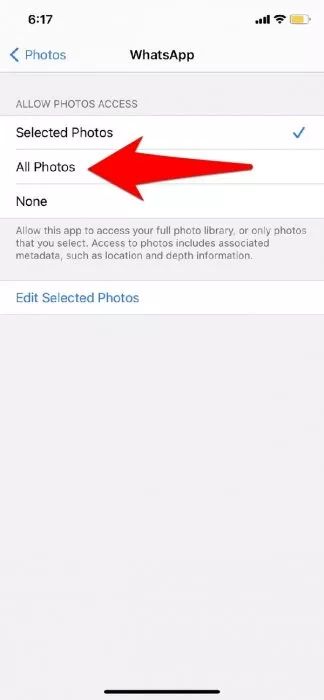



0 comments:
Post a Comment